grainfields
8 voice granular synthesizer for monome 128 grids
grainfields turns your monome 128 grid into a granular synthesizer with 8 voices - each with up to 10 constant streaming grains. Modulate grain parameters (pitch, duration, loop rate, position etc.) of each voice to create a large variety of interesting timbres and textures. Record and loop pattern gestures to create rythmic and melodic sequences.
Download grainfields standalone here.
Download grainfields as Max for Live devices here.

Documentation
Grid overview
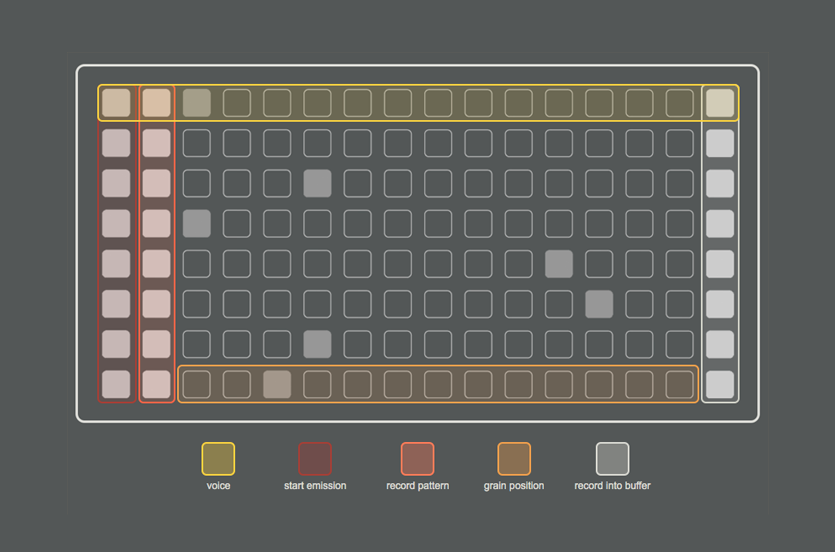
Getting started
Before launching grainfields make sure that your grid is connected. At the lower right corner of the app go to 'audio & osc setup' and choose your device in the serialosc dropdown (should auto detect).
Set your audio settings and enable audio.
8 rows / 8 voices
Every row represents a voice, and each voice contains a buffer with up to 10 individual grains. To change buffer content simply drag and drop an audio file into the waveform display of a voice.
Grid controls
• Each voice is activated by pressing the far left toggle on the grid.
• The pattern recorder is activated when pressing the second toggle from the left.
• Step 3-15 on each row control the playback position the buffer audio content.
• The far right toggle records an input into the buffer of the selected voice (change input source in the 'audio & osc setup' menu in the app).
Grain parameters
Control the grain density, base pitch and deviation, duration, loop rate, amplitude, envelope slope, and stereo spread of each voice. Additional parameters include:
• 'speed' - sets the speed of moving between grain positions in miliseconds.
• 'fade' - sets the fade in / out time when activating / deactivating a voice.
• 'rec length' - sets the length of recording into the buffer.
Global transport and pattern recorder
Start / stop transport by pressing the space bar. The transport needs to be activated in order to record pattern gestures.
Set the desired length of the pattern loop in bars (default=2).
Recording into buffer
When recording an input source into a buffer the buffer will autosave the recording into the project folder (located inside the "media" folder).
Master presets
Saving a preset (shift>click on a slot) will store all current parameter settings in each voice as well as the file path of buffer contents.
Lemur interface
Control individual voices directly in the application or via the included Lemur interface (requires Lemur on iPad).
Install the interface on iPad ('monome_grainfields.jzml' located in the project folder) and make sure to provide the correct port and host settings for incoming and outgoing OSC.

Fall 2016
